
Wine Club Customization Instructions
Welcome to your Foley Food & Wine Society member portal! Your account has been set up for you. You will now be able to easily make changes to your account, as well as modify the wines in your club shipment. Read on to learn how!
Log Into Your Member Portal
The login is found on www.shop.foleyfoodandwinesociety.com in the upper right-hand corner of the screen by clicking the small human icon. Use the email address associated with your club membership to sign in.
**IF YOU RUN INTO ANY ISSUES WITH YOUR PASSWORD, PLEASE EMAIL THE WINE CLUB TEAM AND THEY WILL SEND YOU A PASSWORD RESET EMAIL**
Once you are logged in, please make sure that your shipping address, billing address, and credit card on file are up to date. This will ensure that your wine club shipment processes without any issues.
How to Customize Your Shipment
In the “My Subscriptions” tab, click the “View/Edit Next Shipment” button to view the wines that are in your upcoming shipment.

If you would like to pick up your wines at the tasting room instead of having your wine shipped, click “CHANGE DELIVERY LOCATION” select the “PICKUP” option. This will change your shipment to reflect as a “pick-up” order. Customizations may be made upon pick up in the tasting room. To confirm the pickup selection, click “UPDATE MY CART”.
**NO CUSTOMIZATIONS MAY BE DONE ONLINE FOR PICKUP MEMBERS**
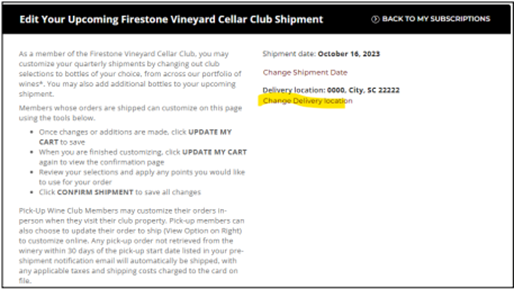
To swap wines in your default shipment, scroll down to view all available wines from your respective wine club, i.e. Chalk Hill or Banshee, to add to your shipment. When you have selected the wines you would like to add, select the number of bottles by clicking the “+” sign, and then click “ADD TO SHIPMENT”. After clicking “ADD TO SHIPMENT”, your selected wines will appear in the “YOUR SELECTIONS” section as shown below.
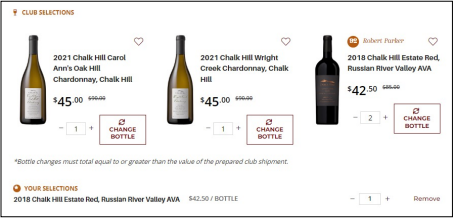
Once you have chosen your customized wine selections, you may remove wines from the standard release. To do so, either use the “-“ button or click “CHANGE BOTTLE”.
If you would like to add a bottle from a different winery in the Foley portfolio, scroll down to the bottom of the page and type in the bottle in the search bar that you would like to add to your shipment, i.e. 2018 Chateau St Jean Reserve Syrah, Sonoma County. Choose the bottle quantity and then click the add the “ADD TO SHIPMENT” button. These selections will then populate under “YOUR SELECTIONS”.
**PLEASE DO NOT SEARCH FOR THE WINE ON THE SHOP PAGE. THIS WILL ADD THE WINE TO YOUR SHOPPING CART, NOT YOUR CUSTOMIZATIONS**
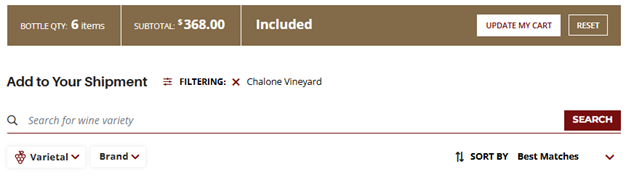
**IMPORTANT NOTE ABOUT CUSTOMIZING**
If you want to REMOVE any of the bottles offered in the default shipment, the value of the bottles listed under “YOUR SELECTIONS” needs to be of equal or greater value to the wines in the default shipment. If your wine selection does not meet the minimum order value, a popup such as the one below, will appear at the top of your screen and you will need to add the necessary bottles of wine to meet the minimum order value, also known as the subtotal.


If you do not receive the above message, click “UPDATE MY CART” again. This will take you to a secondary screen as shown below.

On this page, please make sure your delivery address is correct. Click “CHANGE DELIVERY LOCATION” and click on your preferred shipping address. You also have the option to change the Shipment Date, if you so choose. Once you are happy with your selections click “CONFIRM SHIPMENT UPDATE” –
If you receive the error message below, try selecting a new Delivery Location.
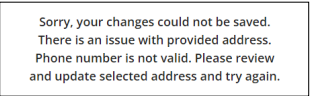
If the error persists, please go back to your Address Book, and ensure your address has a valid phone number and date of birth. Then go back to your subscription and re-select/click on the corrected delivery address. If you do not receive the error message, you will be taken back to the “MY SUBSCRIPTIONS” page and your customizations will be complete.
**PLEASE BE AWARE THAT WHEN YOU CLICK “CONFIRM SHIPMENT UPDATE”, YOU WILL NOT RECEIVE ANY EMAIL CORRESPONDENCE CONFIRMING YOUR CUSTOMIZATIONS**
